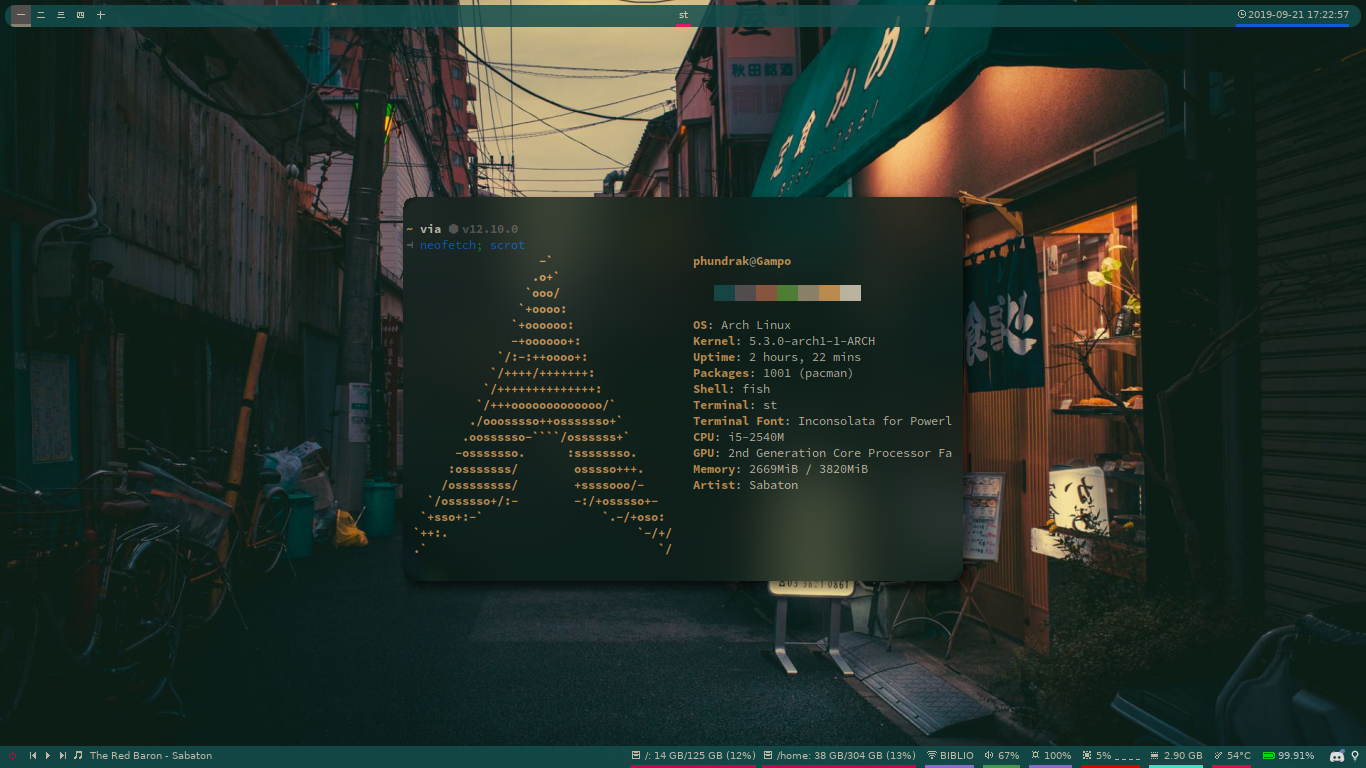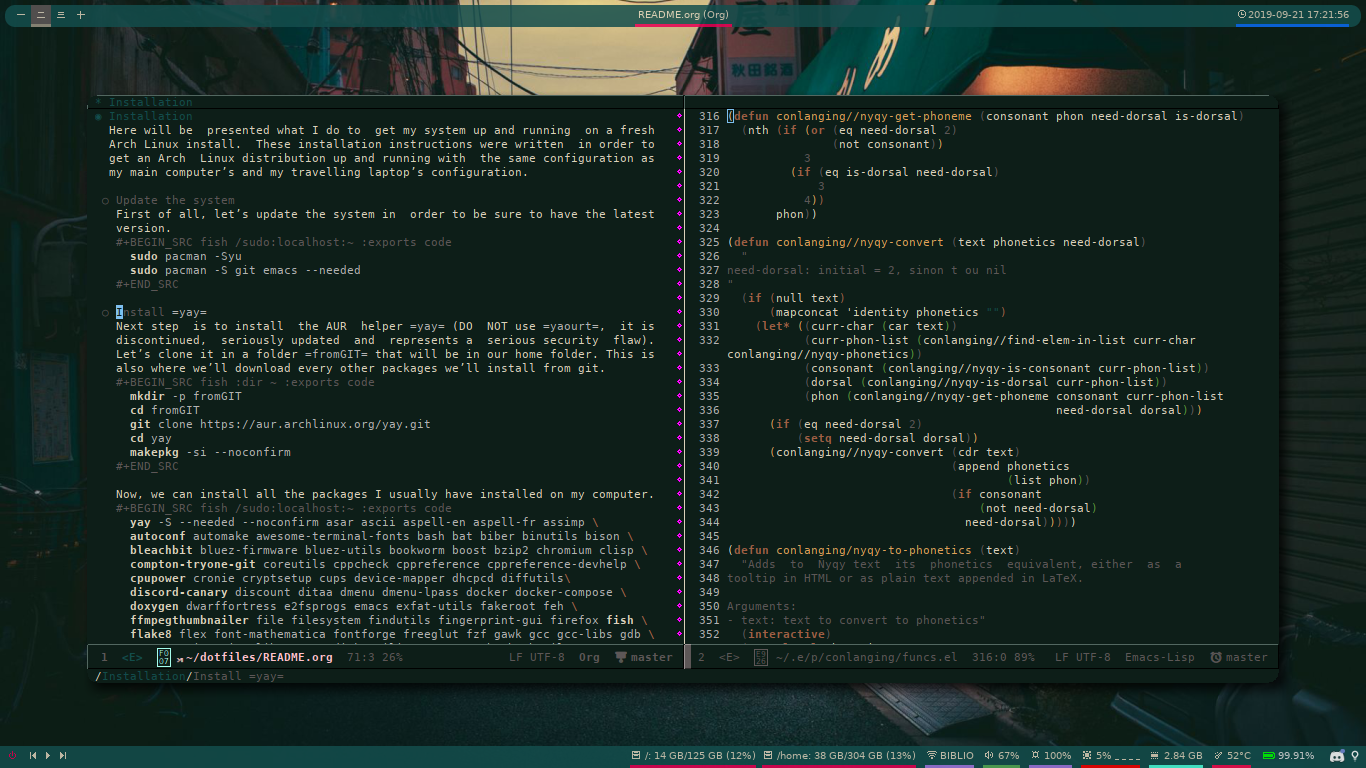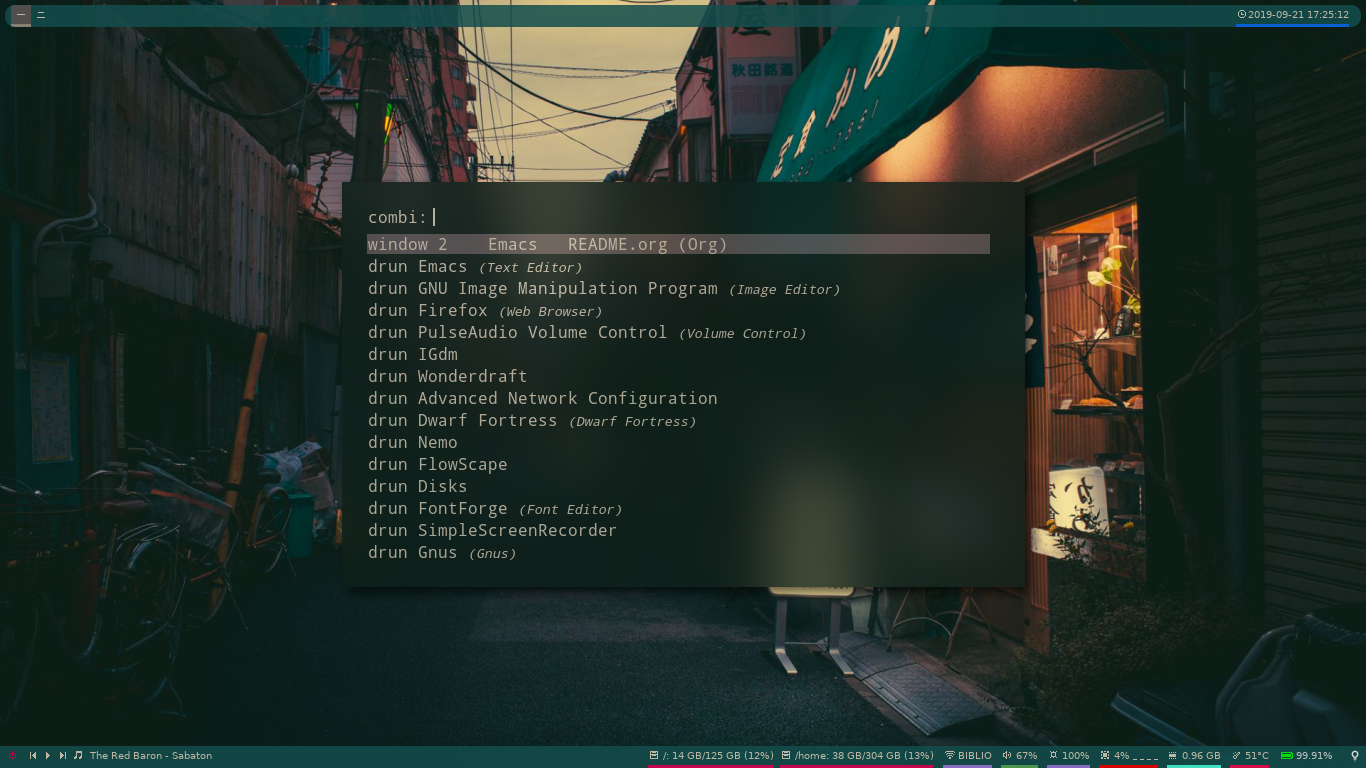Phundrak’s dotfiles
- Presentation
- Features
- Screenshots
- Dependencies
- Installation
- Install Arch Linux
- Install
yayif it hasn’t been done during the system installation - Update the system
- Set up
yadm - Set up Emacs
- Install our needed packages
- Enable and start some services
- Install Fisher and our fish shell extensions
- Install packages from git
- Set your locale
- Launch X
- Create some directories
- Install Rust
- Clean the
pacmanandyaycache
- Licence
Presentation
This is my collection of dotfiles for my daily GNU/Linux environment, tweaked to my liking. If you wish to get the same setup as mine, follow the instructions below.
As you can see, I personally use fish as my shell of choice, and Emacs using Spacemacs (still with Emacs keybinding) as my main text editor.
I also use Resloved’s fork of i3-gaps with two polybar bars and Tryone144’s fork of Compton. The colors scheme for rofi, Emacs and polybar are chosen from the wallpapers using pywal.
Features
- Emacs configuration perfectly tailored for my own use
- Beautiful and comfy i3 and polybar configuration
- And enough information below to get basically the same distro install as I have on my main computer and my travel laptop.
Dependencies
Of course, some dependencies are needed for my dotfiles to work well. Here is a non-exhaustive list of software needed by these configuration files:
-
GNU/Emacs >= 26.2
- Spacemacs (develop branch)
- My conlanging layer
- Venmos’ w3m layer
- The Fish shell, using fisher
- Luke Smith’s fork of st
- Resloved’s i3-gaps-rounded fork of Airblader’s i3-gaps, itself a fork of i3
- Compton, more specificaly Tryone’s fork
- pywal
- dmenu
- j4-dmenu-desktop
- Rofi
- minted
- Rust (stable and nightly)
- LaTeX and XeTeX (
texlivepackages on Arch Linux) - tmux, based on this repo’s configuration by Grégory Pakosz.
- And a bunch of other stuff, see below
And some other stuff scattered around in my dotfiles.
BTW, I use Arch.
Installation
Here will be presented what I do to get my system up and running on a fresh Arch Linux install. These installation instructions were written in order to get an Arch Linux distribution up and running with the same configuration as my main computer’s and my travelling laptop’s configuration.
Install Arch Linux
I usually install Arch from the vanilla ISO, however I began using archfi to
install easily the distro (I’ve done it so many times, I know how it works
now). Usually, my distros will be installed on at least two partitions, one
dedicated to /home, the other to the root partition /.
If the computer supports EFI bootloaders, the EFI partition will be mounted
on /boot. I generally use rEFInd as my boot manager, but if you are more
comfortable with another one, just install what you want. Be aware that if
you format your /boot partition, you will delete all boot managers that
already exist; so, if you are dual-booting, DO NOT FORMAT IT. Yes, I made
the mistake of wiping the Windows boot manager.
The swap partition is always at least 4GB large, and I should have a total of 12GB of combined RAM and swap. This means on my main computer I have 16GB of RAM and 4GB of swap, but on my thinkpad I have 4GB of RAM and 8GB of swap.
Get the latest live system with fast mirrors
When you boot into the live ISO, execute the following command:
pacman -Syu reflector
reflector --country France --country Germany --latest 200 \
--protocol http --protocol https --sort rate \
--save /etc/pacman.d/mirrorlistThis will update the packages from your live ISO, and you will get the best mirrors for your installation. Of course, change the countries accordingly to your location.
Install the system
Then you can use a custom script to ease your installation of Arch if you do not wish to do it manually. Personally, I’ve done it several times already, I know how the distro works, I just want to be able to install my distro quickly now.
wget archfi.sf.net/archfi
# Or from matmoul.github.io/archfi if SourceForge is down
sh archfiThen, follow the instructions and install Arch Linux. Take the opportunity
to install as many packages as you need, mainly yay which I use as my
package manager (it is just a wrapper for pacman) and AUR helper.
Once your system is installed, reboot and remove your installation media from your computer.
Install yay if it hasn’t been done during the system installation
Next step is to install the AUR helper yay. DO NOT use yaourt, it is
discontinued, seriously updated and represents a serious security flaw.
Let’s clone yay in a folder fromGIT that will be in our home folder. This
is also where we’ll download every other packages we’ll install from git.
mkdir -p fromGIT
cd fromGIT
git clone https://aur.archlinux.org/yay.git
cd yay
makepkg -si --noconfirmWe now have our AUR helper!
Update the system
Congrats, Arch is now installed on your system! But we are not done yet.
Let’s update the system, just in case some packages were updated during the
installation. And let’s install yadm (our dotfiles manager) and emacs
while we’re at it.
yay -Syua yadm emacs
Set up yadm
yadm is my dotfiles manager. It has some very interesting, including host
and machine-specific files and file content, as can be seen in
.config/i3/config##yadm.j2. It also manages some files system-wide (well,
actually home-wide), so you usually don’t have to symlink anything.
For some reason, when I’m in i3, polybar crashes when I run any yadm
command, so I made the C-S-p shortcut to relaunch it at will.
Get the dotfiles
You should clone the dotfiles with the help of yadm. For that purpose, you
can execute either of the two following commands.
-
From labs.phundrak.fr:
yadm clone https://labs.phundrak.fr/phundrak/dotfiles.git -
From Github:
yadm clone https://gitlab.com/phundrak/dotfiles.git
Update the remotes
Now, let’s make sure we have the correct remotes set up for the dotfiles.
yadm remote set-url origin "https://labs.phundrak.fr/phundrak/dotfiles.git"
yadm remote add-url github "https://github.com/phundrak/dotfiles.git"You can swap the two links if you feel more comfortable with Github as the
origin remote, just rename the github remote to something like
phundraklabs or something like that.
If you have already generated (or copied, but don’t do that) your SSH keys and uploaded them to Github and/or to Phundrak Labs, you can use the following urls instead as the remotes’ urls.
git@labs.phundrak.fr:phundrak/dotfiles.git
git@github.com:phundrak/dotfiles.gitGet our git submodules
Our dotfiles rely on a couple of submodules we should get. Let’s download them.
yadm submodule update --init --recursiveGenerate the alt dotfiles
yadm will need to generate the host-specific dotfiles. To do so, you can
run the following command:
yadm altAnd with that, we should have all of our dotfiles placed where they need to be!
Set up Emacs
Now that we have our dotfiles installed, let’s set up Emacs. First, let’s download Spacemacs.
git clone https://github.com/syl20bnr/spacemacs ~/.emacs.d
In our .emacs.d directory, let’s switch Spacemacs’ branch to develop.
git checkout developThe rest of this README’s code blocks should now be executable from Emacs itself, and we should be able to have a perfectly running Emacs installation. That’s the power of Org-mode!
Install our needed packages
Now, we can install all the packages I usually have installed on my computer.
yay -S --needed asar ascii aspell-en aspell-fr assimp autoconf automake \
awesome-terminal-fonts bash bat biber binutils bison bleachbit \
bluez-firmware bluez-utils bookworm boost bzip2 chromium clisp compton \
coreutils cppcheck cppreference cppreference-devhelp cpupower cronie \
cryptsetup cups device-mapper dhcpcd diffutils discord-canary discount \
ditaa dmenu dmenu-lpass docker docker-compose doxygen dunst dwarffortress \
e2fsprogs emacs exfat-utils fakeroot feh ffmpegthumbnailer file \
filesystem findutils fingerprint-gui firefox fish flake8 flex \
font-mathematica fontforge freeglut fzf gawk gcc gcc-libs gdb gettext \
gimp git glibc gnome-disk-utility gnome-epub-thumbnailer gnu-free-fonts \
gnuplot go-tools grep gzip htop i3-gaps i3lock-blur i3status icecat-bin \
igdm-bin inetutils intel-ucode iproute2 iputils j4-dmenu-desktop \
jfsutils jmtpfs lastpass-cli less libnewt libtool licenses light \
linux-headers lldb logrotate lsof lvm2 m4 make man-db man-pages \
mate-polkit mdadm meson minted mpc mpd mpd-rich-presence-discord-git mpv \
mupdf-tools nano nasm ncdu ncmpcpp nemo-fileroller nemo-preview neofetch \
netctl networkmanager networkmanager-openvpn nm-connection-editor nnn \
nomacs noto-fonts-emoji npm ntfs-3g numlockx openmp openssh p7zip pacman \
pacman-contrib pandoc-bin patch pavucontrol pciutils pcurses pdfpc perl \
pkgconf polybar procps-ng psmisc pulseaudio-bluetooth python-envtpl-git \
python-pip python-pywal qemu r raw-thumbnailer redshift refind-efi \
reflector reiserfsprogs rofi rofi-wifi-menu-git rsync rtv rustup s-nail \
samba scrot sdl2_gfx sdl2_image sdl2_mixer sdl2_ttf sed sent shadow \
siji-git simplescreenrecorder speedcrunch sshfs st-luke-git sudo \
sysfsutils systemd-sysvcompat tar texinfo texlive-bibtexextra texlive-bin \
texlive-core texlive-fontsextra texlive-formatsextra texlive-games \
texlive-humanities texlive-langchinese texlive-langcyrillic \
texlive-langextra texlive-langgreek texlive-langjapanese \
texlive-langkorean texlive-latexextra texlive-music texlive-pictures \
texlive-pstricks texlive-publishers texlive-science tmux tree \
ttf-arphic-uming ttf-baekmuk ttf-bitstream-vera ttf-dejavu \
ttf-google-fonts-opinionated-git ttf-joypixels ttf-liberation \
ttf-material-design-icons-git ttf-ms-fonts ttf-symbola \
ttf-tibetan-machine ttf-twemoji-color ttf-unifont unicode unicode-emoji \
unrar usbutils util-linux valgrind vi vim vulkan-headers w3m wget which \
whois x11-ssh-askpass xclip xdg-user-dirs-gtk xf86-input-wacom \
xf86-video-intel xfce4-power-manager xfsprogs xorg-server xorg-xinit \
xss-lock yadm graphviz xorg-xpropGiven how many packages will be install from the AUR, I’ll probably have to type my password a few times.
For some reasons, if you directly install compton-tryone-git without
installing compton first, the package won’t work, which is why I made you
install compton in the command above. Now you can install
compton-tryone-git. It will replace compton, so say “yes” when it warns
you about the package conflict and whether compton should be removed.
yay -S compton-tryone-gitEnable and start some services
As you can see above, docker has been installed. Let’s enable and start its service.
systemctl enable docker
systemctl start dockerI also usually add myself as a member of the docker group because I don’t
like prefixing every single docker command with sudo. So let’s execute this
command:
sudo usermod -aG docker $USER
Depending on my machine, I might enable the SSH server shipped with
openssh. Edit your /etc/ssh/sshd_config file as needed, then let’s do
that here:
systemctl enable sshd
systemctl start sshdInstall Fisher and our fish shell extensions
As mentionned above, I use the fish shell as my main shell. And I use some extensions too that I installed from fisher, and custom functions.First, let’s install fisher:
curl https://git.io/fisher --create-dirs -sLo \
~/.config/fish/functions/fisher.fishAwesome! Now, onto the fisher packages:
fisher add edc/bass franciscolourenco/done jethrokuan/fzf jethrokuan/z \
jorgebucaran/fish-getopts laughedelic/pisces matchai/spacefish \
tuvistavie/fish-ssh-agentNow our fish shell is ready to rock! Plus, we already have our custom functions installed from our dotfiles!
Install packages from git
Now, we move on to the installation of git-based packages.
Install i3-gaps-rounded
I know we already installed i3-gaps from the AUR, why reinstall it? Well,
that is certainly bad practices, but this allowed me to already have the
needed dependencies for building i3 installed. Now, let’s clone it, build
it, and install it. It will required the password during the actual
installation.
git clone https://github.com/resloved/i3.git i3-gaps-rounded
cd i3-gaps-rounded
rm -rf build
autoreconf --force --install
mkdir build && cd build
../configure --prefix=/usr --sysconfdir=/etc --disable-sanitizers
make
sudo make installInstall Polybar Battery
I use a custom tool for my battery indicator which also launches a warning when the battery is low. However, I need to build it, since it is not available in the repos nor the AUR.
git clone https://github.com/drdeimos/polybar_another_battery.git
cd polybar_another_battery
go get -u github.com/distatus/battery/cmd/battery
make build
Let’s also create the ~/.local/bin/ directory in which I will put some
custom executables, including the executable we just built.
Download Reveal.JS
Now, let’s download Reveal.JS. I use it for some of my Org presentations,
and I set it so it is found in ~/fromGIT.
git clone https://github.com/hakimel/reveal.js.gitSet your locale
Arch’s default locale configuration is crap. Like… really. It took me a while
to figure out why some elements in polybar didn’t work along with some other
pieces of software. So, go and uncomment the locales you’ll use in
/etc/locale.gen. I personally have en_US.UTF-8, fr_FR.UTF-8 and
ja_JP.UTF-8 uncommented, but what you choose is really up to you. Then run
the following command as sudo.
locale-gen
Now you can edit your /etc/locale.conf file. Mine looks like this, edit it
to fit your needs.
LANG=en_US.UTF-8
LC_COLLATE=C
LC_NAME=fr_FR.UTF-8
LC_NUMERIC=fr_FR.UTF-8
LC_IDENTIFICATION=fr_FR.UTF-8
LC_TELEPHONE=fr_FR.UTF-8
LC_MONETARY=fr_FR.UTF-8
LC_PAPER=fr_FR.UTF-8
LC_ADDRESS=fr_FR.UTF-8
LC_TIME=fr_FR.UTF-8
LC_MEASUREMENT=fr_FR.UTF-8Launch X
Aaaand we should finally be good to launch X for the first time! My
installation logs me in the tty by default, and I do this by choice, I don’t
really like display managers or desktop environments. So, to launch i3, let’s
run startx.
Create some directories
Install Rust
Install the toolchains
When using rust, I bounce between two toolchains, the stable toolchain and
the nightly toolchain. To install them, I will use rustup which has
already been installed.
rustup default nightlyThis will both download the nightly toolchain and set it as the default one. Yup, I like to live dangerously. Now to install the stable toolchain, let’s run this:
rustup toolchain install stableThe nightly toolchain is ironically updated about daily (hence the name… sort of?), so we’ll often have to run the following command:
rustup updateInstall some utilities
We’ll need some utilities when developing Rust from Emacs, namely rustfmt
and racer. Let’s install them with cargo.
cargo install rustfmt racer
Clean the pacman and yay cache
Finally, we are almost done! Let’s clean the cache of pacman and yay
yay -Sc --noconfirmYou should now run a system pretty close to the one I have on my main computer and my thinkpad.
Licence
All of my dotfiles (and my dotfiles only) are available under the GNU GPLv3 Licence. Please consult LICENCE.md for more information. In short: you are free to access, edit and redistribute all of my dotfiles under the same licence and as allowed by the licence, and if you fuck up something, it’s your own responsibility.