46 KiB
Phundrak’s dotfiles
- Presentation
- Screenshots
- Features
- Dependencies
- Installation
- Install Arch Linux
- Install basic packages
- Execute bootstrap
- Decrypt private yadm files
- Get a correct keyboard layout
- Set our locale
- Create some folders
- Set user’s shell to fish
- Install
yayif it isn’t already installed - Install basic packages
- Setting up Emacs: Installing Spacemacs
- Set up dotfiles
- Installing Tryone’s Compton fork
- Enable some of our services
- Symlink some system config files
- Set up our fish shell
- Install packages from git
- Install Rust
- Install some python packages
- Install go packages
- Set up Chicken (Scheme interpreter/compiler)
- Clean the
pacmanandyaycache
- Licence
Presentation
This is my collection of dotfiles for my daily GNU/Linux environment, tweaked to my liking. If you wish to get the same setup as mine, follow the instructions below.
As you can see, I personally use fish as my shell of choice, and Emacs using Spacemacs (still with Emacs keybinding) as my main text editor.
I also use Resloved’s fork of i3-gaps with two polybar bars and Tryone144’s fork of Compton. The colors scheme for rofi, Emacs and polybar are chosen from the wallpapers using pywal.
Screenshots
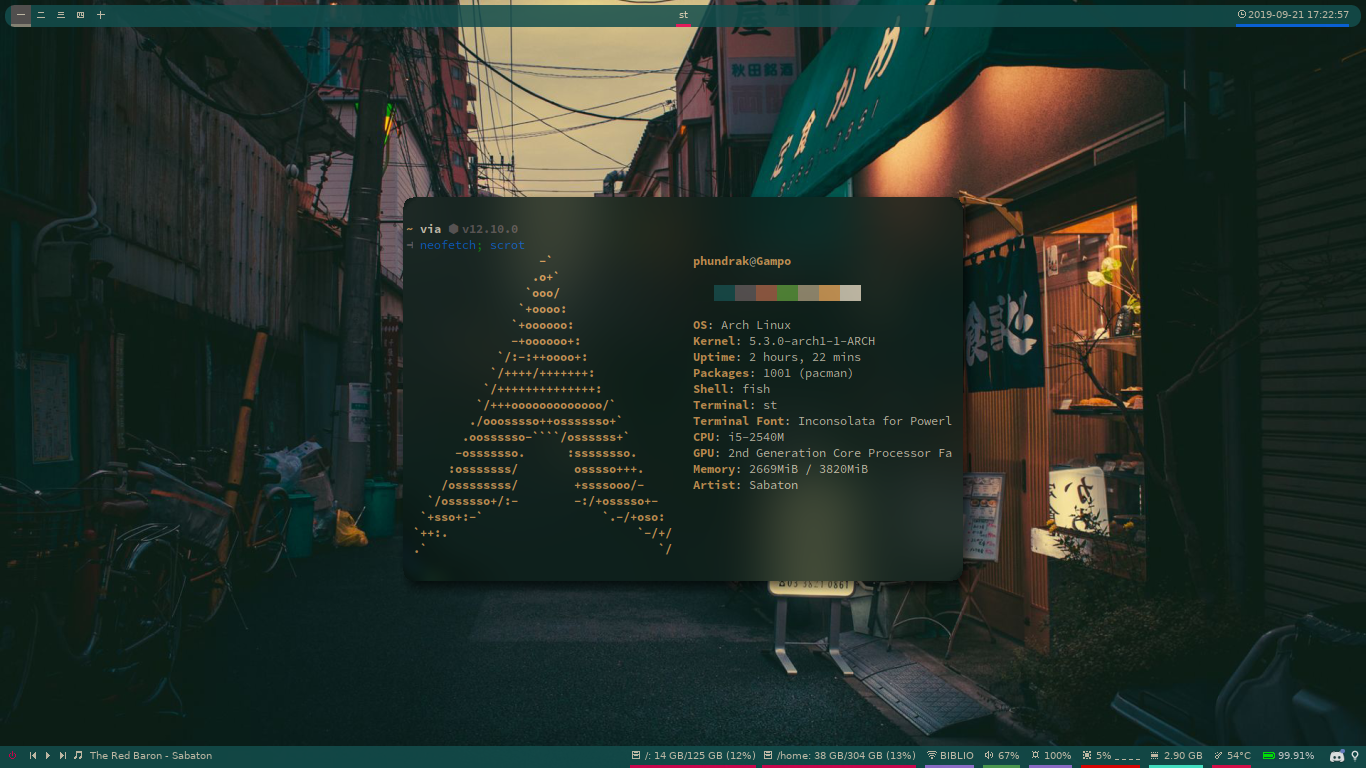
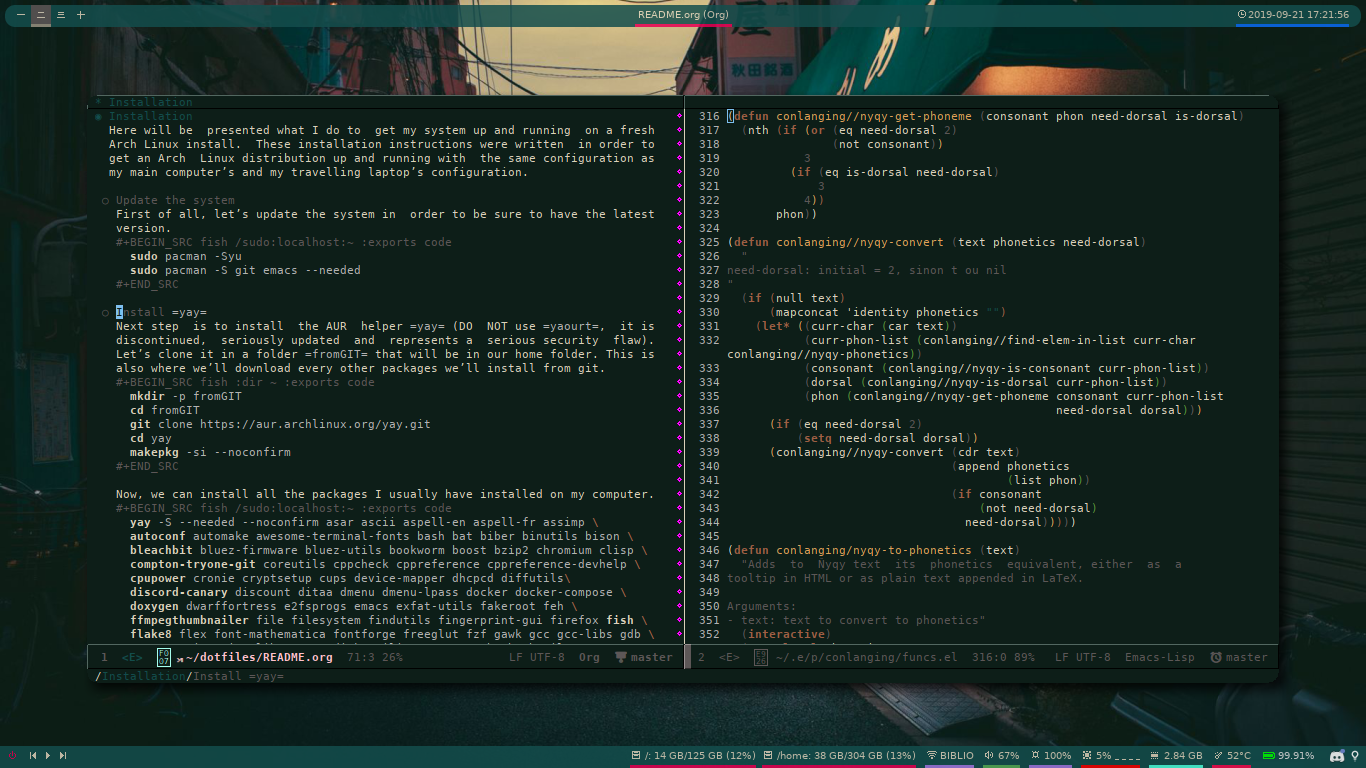
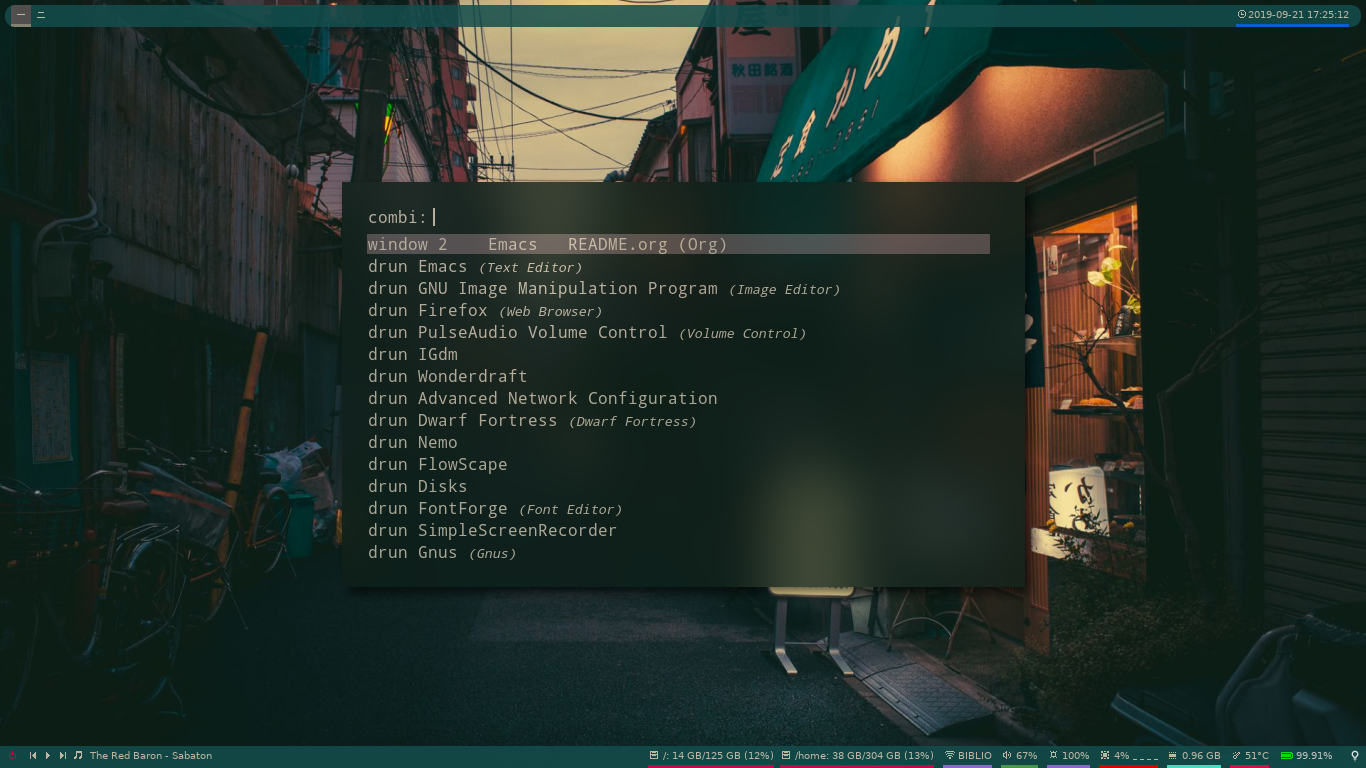
Features
- Emacs configuration perfectly tailored for my own use
- Beautiful and comfy i3 and polybar configuration
- And enough information below to get basically the same distro install as I have on my main computer and my travel laptop.
Most of the org files you will find in this repos are the actual source code
of much of my config files. For instance, the Execute bootstrap subpart of
this file exports almost all of its code snippets to .config/yadm/bootstrap
thanks to M-x org-babel-tangle from within Emacs. Below I will also present
and comment some of my short config files which do not deserve to have a full
org file dedicated to them.
Custom scripts in PATH
I have written some scripts that help me daily accomplish some simple tasks, like mounting and unmounting a drive or Android device, an emoji picker, a utility to set up my Wacom tablet, and so on. You can find them stored in .local/bin along with their detailed explanation in the README placed in the same folder —which is actually their source code once the org-mode file gets tangled.
Email signature
This file gets inserted automatically at the end of my emails.
Lucien “Phundrak” Cartier-Tilet
https://phundrak.com (Français)
https://en.phundrak.com (English)
Pensez à notre planète, avez-vous vraiment besoin d’imprimer ce courriel ?
Please mind our planet, do you really need to print this email?Fish configuration with useful abbreviations
You can also find in .config/fish my Fish shell configuration, which contains my usual abbreviations.
i3 configuration
The i3 configuration is detailed in its corresponding README which you can find at .config/i3/README.org.
Global gitignore
Sometimes, there are some lines that always reappear in gitignores. So, instead of always adding them, let git now that some elements are to be ignored by default, hence the ~/.gitignore_global file. First, we don’t want nano’s backup files.
~*
And output binaries generated by gcc and the likes aren’t welcome either.
,*.outNano
Although it is a very simple piece of software, nano does offer some customization. Here is mine.
Configuration
When soft line wrapping is enabled, make it wrap lines at blank characters (tabs and spaces) instead of always at the edge of the screen.
set atblanksAutomatically indent a newly created line to the same number of tabs and/or spaces as the previous line (or as the next line if the previous line is the beginning of a paragraph).
set autoindent
When saving a file, create a backup file by adding a tilde (~) to the
file's name. And make and keep not just one backup file, but make and keep a
uniquely numbered one every time a file is saved — when backups are enabled
with set backup or --backup or -B. The uniquely numbered files are
stored in the directory ~/.cache/nano/backups/.
set backup
set backupdir /home/phundrak/.cache/nano/backups/
Use bold instead of reverse video for the title bar, status bar, key combos,
function tags, line numbers, and selected text. This can be overridden by
setting the options titlecolor, statuscolor, keycolor,
functioncolor, numbercolor, and selectedcolor.
set boldtextDo case-unsensitive searches by default.
unset casesensitive
Constantly display the cursor position in the status bar. This overrides the
option quickblank.
set constantshowDisplay line numbers to the left of the text area.
set linenumbers
Do regular-expression searches by default. Regular expressions in nano are
of the extended type (ERE).
set regexpMake the Home key smarter. When Home is pressed anywhere but at the very beginning of non-whitespace characters on a line, the cursor will jump to that beginning (either forwards or backwards). If the cursor is already at that position, it will jump to the true beginning of the line.
set smarthomeEnable soft line wrapping for easier viewing of very long lines.
set softwrapUse a tab size of a certain amount of columns. The value of number must be greater than 0. The default value is 8.
set tabsize 2Convert typed tabs to spaces. Sue me.
set tabstospacesRemove trailing whitespace from wrapped lines when automatic hard-wrapping occurs or when text is justified.
set trimblanks
Save a file by default in Unix format. This overrides nano's default
behavior of saving a file in the format that it had. (This option has no
effect when you also use set noconvert.)
set unixIncluded configuration file
Nano gives the opportunity to include some files located elsewhere. This is
why I added this repo as a submodule of my dotfiles so I can access a lot of
them at the same time. Since the submodule is cloned in ~/.config/nanorc,
we can add only one line to include all of the .nanorc files.
include ~/.config/nanorc/*.nanorcRustfmt
In my .rustfmt.toml, you can find some custom rules on how my Rust code should be formatted.
First, we are using the 2018 edition of Rust.
edition = "2018"The maximum length of enum variant having discriminant, that gets vertically aligned with others. Variants without discriminants would be ignored for the purpose of alignment.
Note that this is not how much whitespace is inserted, but instead the longest variant name that doesn't get ignored when aligning.
enum_discrim_align_threshold = 20Put single-expression functions on a single line.
fn_single_line = trueFormat code snippet included in doc comments.
format_code_in_doc_comments = trueFormat string literals where necessary.
format_strings = trueUse tab characters for indentation, spaces for alignment.
hard_tabs = trueMaximum width of each line
max_width = 80Merge multiple imports into a single nested import.
merge_imports = trueMy newline style will always be Unix.
newline_style = Unix
Convert /* */ comments to // comments where possible.
normalize_comments = true
Convert #![doc] and #[doc] attributes to //! and /// doc comments.
normalize_doc_attributes = true
Reorder impl items. type and const are put first, then macros and
methods.
reorder_impl_items = true
Report FIXME items in comments.
report_fixme = "Always"
Report TODO items in comments.
todo = "Always"The maximum diff of width between struct fields to be aligned with each other.
struct_field_align_threshold = 20Number of spaces per tab.
tab_spaces = 2Break comments to fit on the line.
wrap_comments = trueTmux configuration
You can find my tmux configuration in tmux.org. It depends on the submodule .tmux by Gregory Pakosz.
Xresources
My Xresources file is very short. Indeed, it only contains two lines which
are dedicated to my st terminal to set its font and shell. The font is set
as follows.
st.font: Source Code Pro for Powerline:style=bookAnd I will set my shell like this:
st.shell: /usr/bin/fishI used to have lines dedicated to UXTerm and URxvt, but I cast them out of my system.
Dependencies
Of course, some dependencies are needed for my dotfiles to work well. Here is a non-exhaustive list of software needed by these configuration files:
-
GNU/Emacs >= 26.2
- Spacemacs (develop branch)
- My conlanging layer
- Venmos’ w3m layer
- The Fish shell, using fisher
- Luke Smith’s fork of st
- Resloved’s i3-gaps-rounded fork of Airblader’s i3-gaps, itself a fork of i3
- Compton, more specificaly Tryone’s fork
- pywal
- dmenu
- j4-dmenu-desktop
- Rofi
- minted
- Rust (stable and nightly)
- LaTeX and XeTeX (
texlivepackages on Arch Linux) - tmux, based on this repo’s configuration by Grégory Pakosz.
- And a bunch of other stuff, see below
And some other stuff scattered around in my dotfiles.
BTW, I use Arch.
Installation
Here will be presented what I do to get my system up and running on a fresh Arch Linux install. These installation instructions were written in order to get an Arch Linux distribution up and running with the same configuration as my main computer’s and my travelling laptop’s configuration.
Install Arch Linux
I usually install Arch from the vanilla ISO, however I began using archfi to
install easily the distro (I’ve done it so many times, I know how it works
now). Usually, my distros will be installed on at least two partitions, one
dedicated to /home, the other to the root partition /.
If the computer supports EFI bootloaders, the EFI partition will be mounted
on /boot. I generally use rEFInd as my boot manager, but if you are more
comfortable with another one, just install what you want. Be aware that if
you format your /boot partition, you will delete all boot managers that
already exist; so, if you are dual-booting, DO NOT FORMAT IT. Yes, I made
the mistake of wiping the Windows boot manager.
The swap partition is always at least 4GB large, and I should have a total of 12GB of combined RAM and swap. This means on my main computer I have 16GB of RAM and 4GB of swap, but on my thinkpad I have 4GB of RAM and 8GB of swap.
Get the latest live system with fast mirrors
When you boot into the live ISO, execute the following command:
pacman -Sy reflector
reflector -c France -c Germany -l 200 -p http -p https --sort rate \
--save /etc/pacman.d/mirrorlist --verboseThis will update the packages from your live ISO, and you will get the best mirrors for your installation. Of course, change the countries accordingly to your location.
Install the system
Then you can use a custom script to ease your installation of Arch if you do not wish to do it manually. Personally, I’ve done it several times already, I know how the distro works, I just want to be able to install my distro quickly now.
wget archfi.sf.net/archfi
# Or from matmoul.github.io/archfi if SourceForge is down
sh archfiThen, follow the instructions and install Arch Linux. Take the opportunity
to install as many packages as you need, mainly yay which I use as my
package manager (it is just a wrapper for pacman) and AUR helper, and
pacman-contrib which will help us installing some packages later.
Once your system is installed, reboot and remove your installation media from your computer.
Install basic packages
We will need some basic packages in order to run the bootstrap file. So,
let’s install fish (our shell running the script) and git.
sudo pacman -Sy fish git yadmExecute bootstrap
yadm comes with a very handy feature: its bootstrap script. We can
execute it by running the following command:
yadm bootstrapNotice these two header files, we can see this is a fish script, hence why we need fish (which is my daily shell anyway).
#!/usr/bin/fish
# -*- mode: fish -*-Let’s take a look at what it does.
Decrypt private yadm files
Some private files are stored encrypted in the repository of my yadm dotfiles. I will need them later on during the bootstrap execution.
yadm decryptGet a correct keyboard layout
I use mainly the bépo layout, a French keyboard layout inspired by Dvorak layouts, however I sometimes need to switch back to the standard French AZERTY or the American QWERTY layout, so I make it so the Menu key switches for me my layout between these three. This makes it so my xorg configuration of my keyboard looks like this:
set keyboardconf \
'Section "InputClass"
Identifier "system-keyboard"
MatchIsKeyboard "on"
Option "XkbLayout" "fr,fr,us"
Option "XkbModel" "pc104"
Option "XkbVariant" "bepo,,"
Option "XkbOptions" "grp:menu_toggle"
EndSection'So, let’s set it as our keyboard configuration.
printf "\n# Set keyboard layout #########################################################\n\n"
echo $keyboardconf | sudo tee /etc/X11/xorg.conf.d/00-keyboard.confSet our locale
I use two main locales, the French and US UTF-8 locales, and I like to keep the Japanese locale activated just in case.
set mylocales "en_US.UTF-8 UTF-8" "fr_FR.UTF-8 UTF-8" "ja_JP.UTF-8 UTF-8"Let’s enable these.
printf "\n# Set our locale ##############################################################\n\n"
for item in $mylocales
if test (grep -e "#$item" /etc/locale.gen)
sudo sed -i "/$item/s/^#//g" /etc/locale.gen
end
endThis is my configuration I usually use when it comes to my locale.
set localeconf "LANG=en_US.UTF-8
LC_COLLATE=C
LC_NAME=fr_FR.UTF-8
LC_NUMERIC=fr_FR.UTF-8
LC_IDENTIFICATION=fr_FR.UTF-8
LC_TELEPHONE=fr_FR.UTF-8
LC_MONETARY=fr_FR.UTF-8
LC_PAPER=fr_FR.UTF-8
LC_ADDRESS=fr_FR.UTF-8
LC_TIME=fr_FR.UTF-8
LC_MEASUREMENT=fr_FR.UTF-8"Let’s set it as our system’s locale.
echo $localeconf | sudo tee /etc/locale.confNow we can generate our locale!
printf "\n# Generate locale #############################################################\n\n"
sudo locale-genCreate some folders
Let’s create some folders we might need for mounting our drives, Android devices and CDs.
printf "\n# Create directories for mounting #############################################\n\n"
sudo mkdir -p /mnt/{USB,CD,Android}
sudo chown $USER:(id -g $USER) /mnt/{USB,CD,Android}We also need the following folder for our nano backups.
mkdir -p $HOME/.cache/nano/backupsSet user’s shell to fish
First of all, the bootstrap shell will set the user’s shell to fish.
printf "\n# Set fish as the default shell ###############################################\n\n"
chsh -s /usr/bin/fish
Install yay if it isn’t already installed
Now we’ll need to be sure yay, our AUR helper, is installed on our system.
If it is, we don’t need to to anything. However, if it isn’t, we’ll install
it manually.
if ! test (which yay)
printf "\n# Installing yay ##############################################################\n\n"
cd
mkdir -p fromGIT
cd fromGIT
git clone https://aur.archlinux.org/yay.git
cd yay
makepkg -si --noconfirm
else
printf "\n# yay already installed #######################################################\n\n"
endInstall basic packages
Let’s set in a custom varible what packages we’ll be needing.
set PACKAGES \
acpilight adobe-source-han-sans-jp-fonts asar ascii aspell-en aspell-fr assimp \
awesome-terminal-fonts base-devel bat biber bleachbit bluez-firmware \
bluez-utils bookworm boost bzip2 ccls chicken chromium clisp compton cppcheck \
cppreference cppreference-devhelp cpupower cronie cryptsetup device-mapper \
diffutils discord-canary discount ditaa dmenu dmenu-lpass docker \
docker-compose dockerfile-language-server-bin doxygen dunst dwarffortress \
emacs exfat-utils farbfeld feh ffmpegthumbnailer findutils firefox flake8 \
font-mathematica fontforge freeglut fzf gcc-libs gdb gimp glibc \
gnome-disk-utility gnome-epub-thumbnailer gnu-free-fonts gnuplot go-tools \
golangci-lint-bin graphviz htop i3-gaps i3lock-blur i3status igdm-bin \
inetutils j4-dmenu-desktop javascript-typescript-langserver js-beautify \
jfsutils jmtpfs lastpass-cli less linux-headers lldb logrotate lvm2 ly-git \
meson minted mpc mpd mpd-rich-presence-discord-git mpv mupdf-tools nano ncdu \
ncmpcpp nemo-fileroller nemo-preview neofetch neovim netctl networkmanager \
networkmanager-openvpn nm-connection-editor nnn nodejs-vmd nomacs nordvpn-bin \
noto-fonts-emoji npm ntfs-3g numlockx openssh otf-fandol otf-ipafont p7zip \
pacman-contrib pandoc-bin pavucontrol pciutils pcurses pdfpc polybar prettier \
pulseaudio-bluetooth python-autoflake python-envtpl-git python-epc \
python-importmagic python-language-server python-nose python-pip python-ptvsd \
python-pytest python-pywal qemu r raw-thumbnailer reflector rofi \
rofi-wifi-menu-git rsync rtv rustup s-nail samba scrot sent shadow siji-git \
simplescreenrecorder speedcrunch sshfs st-luke-git swi-prolog texlive-bin \
texlive-langchinese texlive-langcyrillic texlive-langgreek \
texlive-langjapanese texlive-langkorean texlive-latexextra \
texlive-localmanager-git texlive-most tmux tree ttf-arphic-uming ttf-baekmuk \
ttf-bitstream-vera ttf-dejavu ttf-google-fonts-opinionated-git ttf-hanazono \
ttf-joypixels ttf-koruri ttf-liberation ttf-material-design-icons-git \
ttf-monapo ttf-mplus ttf-ms-fonts ttf-sazanami ttf-symbola ttf-tibetan-machine \
ttf-twemoji-color ttf-unifont ttf-vlgothic typescript \
typescript-language-server-bin unicode unicode-emoji unrar usbutils valgrind \
vscode-css-languageserver-bin vscode-html-languageserver-bin w3m wget \
x11-ssh-askpass xclip xdg-user-dirs-gtk xfsprogs xorg-apps xorg-drivers \
xorg-server xorg-xinit xss-lock xvkbd yaml-language-server-bin yapfThese are the minimum I would have in my own installation. You can edit it however you want. Let’s install those.
printf "\n# Installing needed packages ##################################################\n\n"
sudo pacman -Syu
yay -S --needed $PACKAGESSetting up Emacs: Installing Spacemacs
Now, the first thing we want to do with Emacs is install its Spacemacs
distribution. We’ll clone its develop branch into ~/.emacs.d. We need to
do this prior to our dotfiles’ cloning because of some submodules that are
cloned within our ~/.emacs.d directory, and git won’t let us clone
Spacemacs in an already existing and non-empty directory. To make sure it
isn’t one, let’s delete any potentially existing ~/.emacs.d directory:
printf "\n# Installing Spacemacs ########################################################\n\n"
rm -rf ~/.emacs.dNow we can clone Spacemacs:
git clone --single-branch --branch develop https://github.com/syl20bnr/spacemacs ~/.emacs.dAnd we can restore what might have been deleted in our ~/.emacs.d/private
directory:
yadm checkout -- ~/.emacs.d/private/Set up dotfiles
Update our dotfiles’ remotes
This line in the bootstrap script will test if the current user is using my username. If yes, it’s probably me.
if ! test (echo "phundrak" | sed -e "s/^.*$USER//I")If it is me installing and using these dotfiles, I want the remotes of my dotfiles to be set to ssh remotes using my ssh keys.
printf "\n# Update yadm’s remotes #######################################################\n\n"
yadm remote set-url origin git@labs.phundrak.com:phundrak/dotfiles.git
yadm remote add github git@github.com:phundrak/dotfiles.gitI will also want to decrypt my encrypted files, such as said ssh keys.
printf "\n# Decrypt encrypted dotfiles ##################################################\n\n"
yadm decryptFinally, let’s close this if statement.
end
Get envtpl
Before we set our dotfiles up, let’s make sure envtpl is correctly
installed. This package will be needed for generating our alt dotfiles.
printf '\n# Install envtpl ##############################################################\n\n'
yay -Syu python-envtpl-gitUpdate our submodules
Now we can download the various dependencies of our dotfiles. To do so, let’s run the following command:
printf "\n# Getting yadm susbmodules ####################################################\n\n"
yadm submodule update --init --recursiveGenerate our alt files
Now this should be the last manipulation on our dotfiles: let’s create our alternate files:
printf "\n# Generating alt files ########################################################\n\n"
yadm altInstalling Tryone’s Compton fork
For some reason, I found installing directly this fork does not work, and I
need to install it after I installed the regular compton packages.
compton-tryone-git will replace compton which will be removed.
printf "\n# Installing tryone’s compton fork ############################################\n\n"
yay -S compton-tryone-gitEnable some of our services
We have installed some packages which require some services to run. Let’s enable them.
Docker
First, let’s activate Docker.
printf "\n# Enabling and starting Docker ################################################\n\n"
sudo systemctl enable --now docker
Now, if we wish it, we can be added to the docker group so we won’t have
to type sudo each time we call Docker or Docker Compose.
read --prompt "echo 'Do you wish to be added to the `docker` group? (Y/n): ' " -l adddockergroup
if test $adddockergroup = 'y' || test $adddockergroup = "Y" || test $adddockergroup = ''
sudo usermod -aG docker $USER
endEmacs
Emacs will run as a user service, which means it won’t be launched until we log in.
printf "\n# Enabling Emacs as user service ##############################################\n\n"
systemctl --user enable --now emacsSSH server
Maybe we want to activate an SSH server on our machine. If so, we can enable it. Let’s ask the question.
read --prompt "echo 'Do you want to activate the ssh server? (Y/n): ' " -l sshdserver
if test $sshdserver = 'y' || test $sshdserver = "Y" || test $sshdserver = ''
printf "\n# Enabling ssh server #########################################################\n\n"
sudo systemctl enable --now sshd
endLy
Ly is a display manager based on ncurses which I find nice enough for me to use (I generally don’t like using display managers). Let’s enable it, and let’s disable tty2 while we’re at it (Ly uses it to run X).
sudo systemctl enable --now ly
sudo systemctl disable getty@tty2Acpilight
acpilight is our utility managing the brightness of our screen. There is
actually no service to enable here, but we must ensure the user is part of
the video group so we can modify the brightness of our screen without
using sudo.
sudo usermod -aG video $USERNordVPN
Thanks to the AUR package nordvpn-bin, I no longer have to manually
maintain my VPN connections manually with OpenVPN. However, it requires a
service that we should activate:
sudo systemctl enable --now nordvpndSymlink some system config files
We have some files in etc/ that are to be symlinked to /etc.
for f in (find ~/.etc -type f)
set dest (echo $f | sed -n 's/^.*etc\(.*\)$/\/etc\1/p')
sudo ln -s $f $dest
end
We may also want to symlink our nanorc to the /root directory for when we
use nano as sudo.
read --prompt "echo 'Symlink .nanorc to root’s .nanorc? (Y/n): ' " -l nanoroot
if test $nanoroot = 'y' || test $nanoroot = "Y" || test $nanoroot = ''
printf "\n# Symlinking .nanorc to root’s .nanorc ########################################\n\n"
sudo ln -s $HOME/.nanorc /root/.nanorc
endSet up our fish shell
Install fisher
We will be using fisher as our extensions manager for Fish. Let’s install
it.
printf "\n# Installing fisher ###########################################################\n\n"
curl https://git.io/fisher --create-dirs -sLo ~/.config/fish/functions/fisher.fishInstall our extensions
I generally use the following extensions in my Fish shell.
set FISHEXTENSIONS \
edc/bass franciscolourenco/done jethrokuan/fzf jethrokuan/z \
jorgebucaran/fish-getopts laughedelic/pisces matchai/spacefish \
tuvistavie/fish-ssh-agentLet’s install these:
fisher add $FISHEXTENSIONSInstall packages from git
Now, let’s install some packages from git directly.
i3-gaps rounded
I know we already installed i3-gaps from the AUR, why reinstall it? Well,
that is certainly bad practices, but this allowed me to already have the
needed dependencies for building i3 installed. Now, let’s clone it, build
it, and install it. Doing this is probably very bad practices though, be
warned.
printf "\n# Install i3-gaps-rounded #####################################################\n\n"
cd ~/fromGIT
git clone https://github.com/resloved/i3.git i3-gaps-rounded
cd i3-gaps-rounded
rm -rf build
autoreconf --force --install
mkdir build && cd build
../configure --prefix=/usr --sysconfdir=/etc --disable-sanitizers
make -j
sudo make installPolybar Battery
Now let’s install polybar-battery. This is a binary that I’ll use in my
i3 config to indicate my battery level. It also sends a notification on low
battery and on charging completed.
printf "\n# Install polybar-battery #####################################################\n\n"
cd ~/fromGIT
git clone https://github.com/drdeimos/polybar_another_battery.git
cd polybar_another_battery
go get -u github.com/distatus/battery/cmd/battery
make build
Now, we have our binary, let’s symlink it in our local binary directory,
~/.local/bin.
ln -s polybar-ab ~/.local/bin/polybar-abReveal.JS
I sometimes use Reveal.JS to make presentations, and I set its location in
my dotspacemacs file to be in ~/fromGIT, so let’s clone it there.
printf "\n# Install Reveal.JS ###########################################################\n\n"
cd ~/fromGIT
git clone https://github.com/hakimel/reveal.js.gitInstall Rust
Install the toolchains
When using rust, I bounce between two toolchains, the stable toolchain
and the nightly toolchain. To install them, I will use rustup which has
already been installed.
printf "\n# Install the rust toolchains, nightly is the default one #####################\n\n"
rustup default nightlyThis will both download the nightly toolchain and set it as the default one. Yup, I like to live dangerously. Now to install the stable toolchain, let’s run this:
rustup toolchain install stableInstall some utilities
We’ll need some utilities when developing Rust from Emacs, namely rustfmt
and racer. Let’s install them with cargo.
printf "\n# Add rust utilities ##########################################################\n\n"
cargo install rustfmt racerWe will also need some components for development purposes:
rustup component add src
rustup component add rlsInstall some python packages
Some packages will be needed from pip in order to get our Emacs setup correctly working. Let’s install them locally for our user:
pip install --user pyls-isort pyls-mypyInstall go packages
For go development from Emacs, the Spacemacs go and lsp layers requires some packages to be installed.
go get -v golang.org/x/tools/gopls@latest
go get -u -v golang.org/x/tools/cmd/godoc
go get -u -v golang.org/x/tools/cmd/goimports
go get -u -v golang.org/x/tools/cmd/gorename
go get -u -v golang.org/x/tools/cmd/guru
go get -u -v github.com/cweill/gotests/...
go get -u -v github.com/davidrjenni/reftools/cmd/fillstruct
go get -u -v github.com/fatih/gomodifytags
go get -u -v github.com/godoctor/godoctor
go get -u -v github.com/golangci/golangci-lint/cmd/golangci-lint
go get -u -v github.com/haya14busa/gopkgs/cmd/gopkgs
go get -u -v github.com/josharian/impl
go get -u -v github.com/mdempsky/gocode
go get -u -v github.com/rogpeppe/godef
go get -u -v github.com/zmb3/gogetdoc
go get -u -v golang.org/x/tools/goplsSet up Chicken (Scheme interpreter/compiler)
Chicken needs to be set up before being used. First, we need to install its documentation.
chicken-install -s apropos chicken-docThen, we’ll complete the documentation like so:
cd (chicken-csi -b -e "(import (chicken platform))" -p "(chicken-home)")
curl https://3e8.org/pub/chicken-doc/chicken-doc-repo.tgz | sudo tar zx
Clean the pacman and yay cache
Finally, we are almost done! Let’s clean the cache of pacman and yay.
printf "\n# Clean the pacman and yay cache ##############################################\n\n"
yay -Sc --noconfirmYou should now run a system pretty close to the one I have on my main computer and my thinkpad.
Licence
All of my dotfiles (and my dotfiles only) are available under the GNU GPLv3 Licence. Please consult /phundrak/config.phundrak.com/src/commit/1094f1337cda99c94f9919fd27a4045dfae1a992/LICENCE.md for more information. In short: you are free to access, edit and redistribute all of my dotfiles under the same licence and as allowed by the licence, and if you fuck up something, it’s your own responsibility.
