2.4 KiB
2.4 KiB
Blurred fox
A blurred transparent safari-like firefox CSS theme
| blurredfox |
|---|
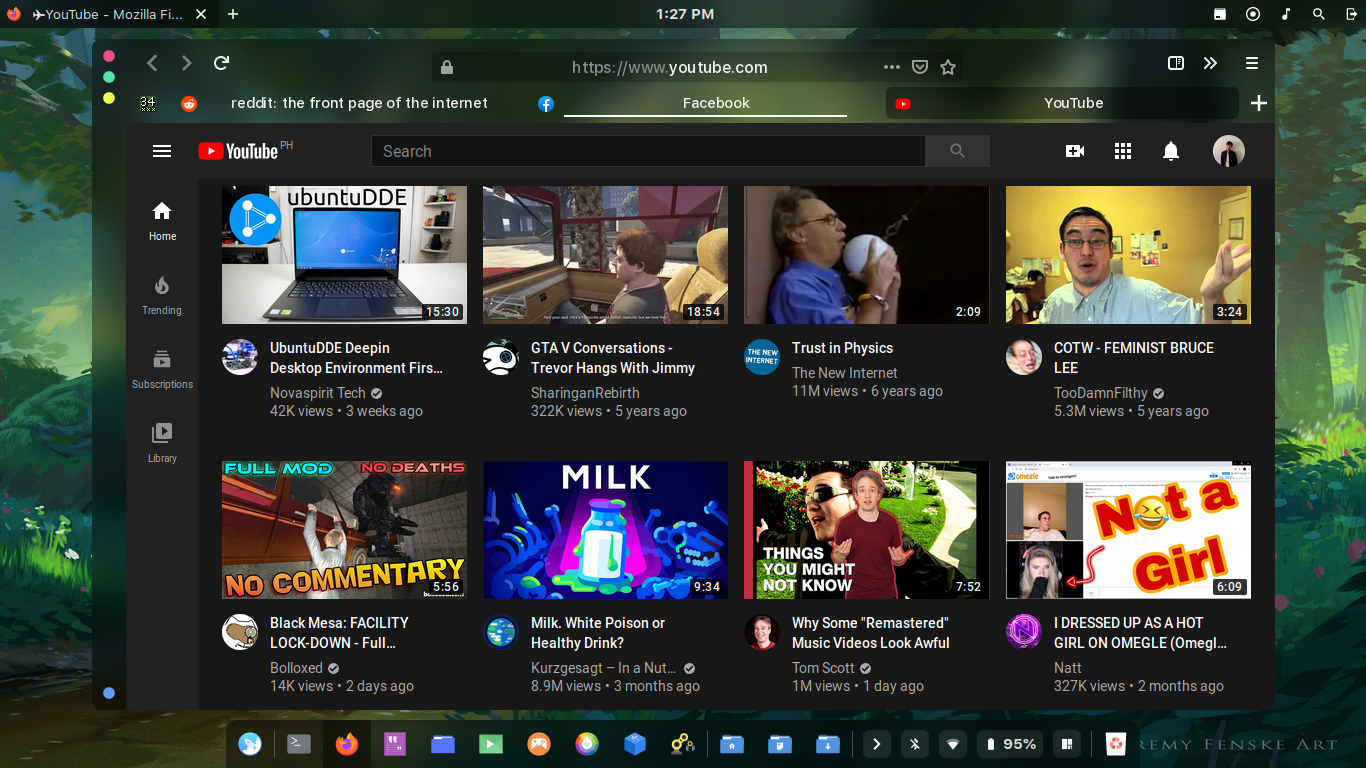 |
How to
Quick install for the linux lads
- Run
$ sh -c "$(curl -fsSL https://raw.githubusercontent.com/manilarome/blurredfox/master/install.sh)"
- After the confirmation message that the theme is successfully installed, open firefox. You'll notice that it is still not transparent. To fix this,
Open Menu > Customize > Change the theme to Dark.
NOTE:
It is advisible to check the script first before running it.
Manual Installation
- Open the Firefox Menu located on the top-right corner with a humburger menu(three horizontal lines).
- Select
Preferences, thenPreferencesagain. - Go to
Advanced, find theConfig Editorbutton then press it. - A dialog will warn you, but ignore it,
just do itpress theI accept the risk!button. - Search for
toolkit.legacyUserProfileCustomizations.stylesheets,layers.acceleration.force-enabled,gfx.webrender.all, andsvg.context-properties.content.enabled. Make sure to enable them all! - Go to your Firefox profile located in
$HOME/.mozilla/firefox/XXXXXXX.default-release/. - Create a folder and name it
chrome, then assuming that you already clone this repo, just copy the theme tochromefolder. - Finally, change the Firefox theme from default to dark. This is important!
Note
If there's no blur effect
- The theme does not provide the blur effect! Make sure you have a compositor with blur support running! KDE Plasma, macOS, and Windows 10 have this by default, but you need to enable it! If you're using linux, use tryone144's feature/dual_kawase branch of picom. It includes the dual kawase shader.
If you're using Plasma and there's no blur effect,
-
Enable the blur in your compositor. Go to
System Settings > Desktop Effects > Enable Blur. Note that this will not enable the blur effect on all applications. -
Enable the blur effect on all applications by installing a KWin script called Force Blur.
-
Go to
System Settings > KWin Scripts > Enable Force Blur.
If you're using Windows or Mac and something's wrong
- Sadly, I only have archlinux, so a feedback is welcome if it works on your platform.